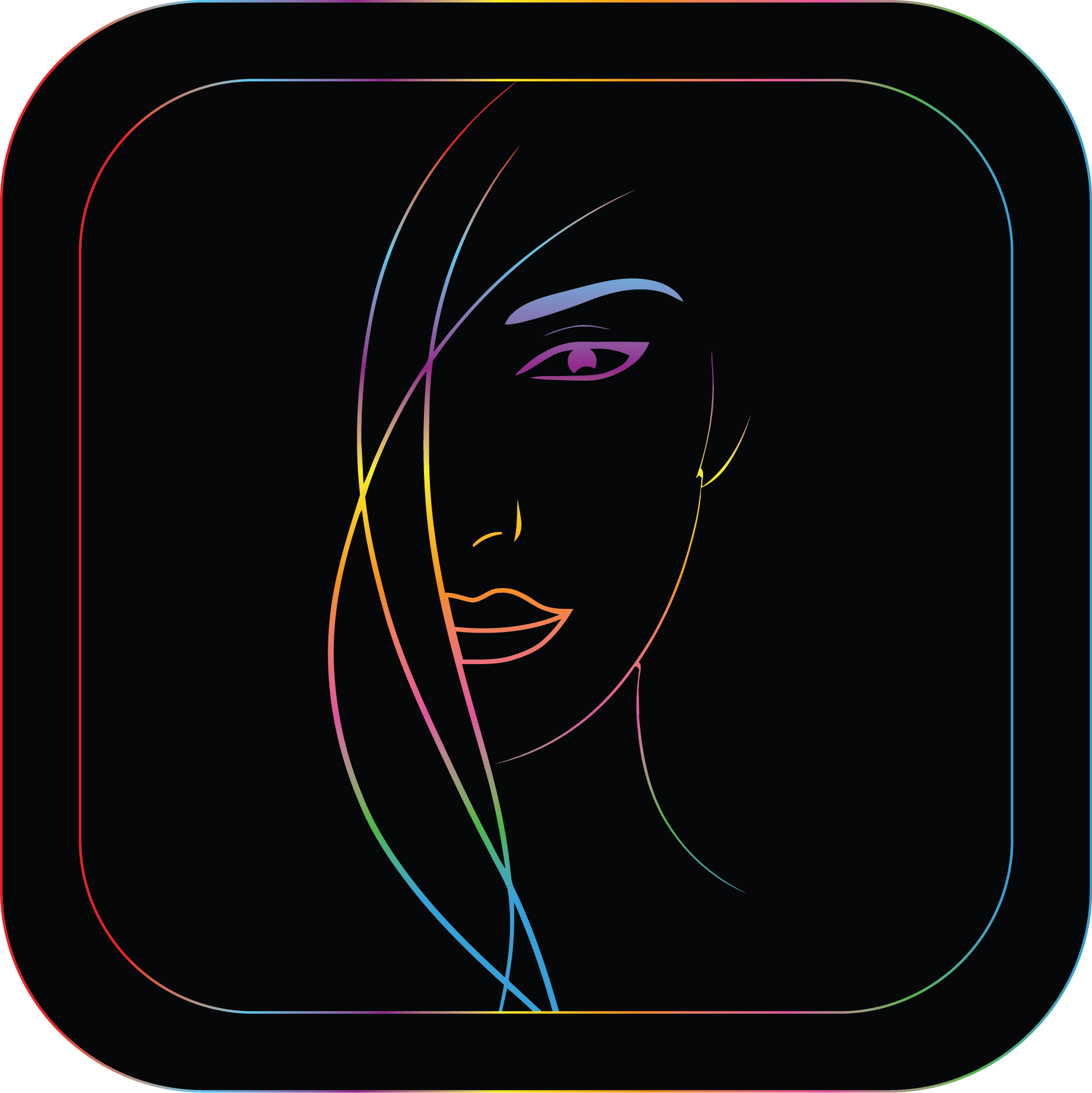Download the “Makeup Upon Arrival App” today! Find the specialist that’s right for you, Book an appointment with them and get pampered from your home.
Sign up and create your profile. Upload a recent “High resolution” picture by clicking the Camera icon which is located atop the screen under the “MUA” logo and word “sign Up” . Enter your personal information including name, email address, home address/or the location in which you would like to receive services. You can browse at any time but before you book an appointment it is required you enter & update your credit/debit card information. Create a login password of six characters or more, don’t share your password with others, it should only be used as a method of security when logging in.
From the main menu click any category and browse. Search for Makeup Artist, Hairstylist, Natural Hairstylist, Nail Tech’s, Estheticians, and more don’t see what you want set a custom offer. The Custom offer feature allows “You” the client to explain in detail and upload pictures of any particular style and or look you desire. Custom offers are located at the bottom of the “Home Page”.
Now it’s time to book an appointment? Scroll up or down through each category. Make a selection by checking the circle located on the right side of the service and/or services you desire. After you have made your selections click done “located” at the bottom.This will add any and all orders to your CART. Your cart is located in the upper right hand corner of the home screen. From there please verify your selected service/services in the cart and the location in which you’d like to get serviced at (Home) (you have the option to change the address here). “Request Now” or “Request Later” by clicking the circle in front of the desired request. Please note that it is REQUIRED that clients wash their hair and face prior to the specialist arrival (doesn’t apply if receiving nail services
Click “Select A Specialist”, and from there you can choose from
Before you book an appointment your credit/debit card info must be entered. Click the profile tab located at the bottom right of the screen. Add a payment card by checking the circle with the (+) located on the right side of “Payment Cards”, please include credit card number, MM/YY, CVC located on back of credit card, and your postal code.